This s a detailed description of port forwarding in ZTE ZXDSL 831AII modem.
Chipset Part No ZXDSL 31AIIV1.0.1i_D18_IN
Equipment Vendor ZTE
Model No ZXDSL 831AII
Chipset Part No ZXDSL 831AIIV1.0.1i_D18_IN
This modem is being given by BSNL for broadband connection.
This is the latest modem from ZTE for BSNL. So u can’t find the portforwarding of this particular modem in www.portforward.com . only the previous versions of this modem are available. Port forwarding is very important in increasing the speed of torrent software. You can use bittorrent or utorrent.
so here I give you the detailed description of port forwarding of this modem.
Plz follow step by step. Its very easy.
IMPORTANT:
Pleases make sure that you are already using the modem for browsing and its not d first time connection.
Step 1:

By default d ip address of the modem vil b 192.168.1.1. open any webbrowser (I prefer internet explorer). And just type only d ipaddress and u vil get d screen as above.
Step 2:

By default d username and password for login vil b admin. If u hav chaged d username and password plz enter tat.

U vil get d device information.
Step 4:
Click d configuration menu on d left. U vil see three options, click internet(marked vit black circle).
Step 5:

This was d assumption I hav made which I hav told u already. U must b using dis modem for internet. Or else dis row vil not b there(first time users plz establish d connection). Click on Disconnect.
Step 6:
U vil see Advanced..|status menu. Click on dat and see d left side menu.
Step 7:
Now d configuration menu contains more options.
Step 8:
Click on Advanced Security
Step 9:

and u vil get d page on right displaying DMZ host and port forwarding options.click portforwarding.
Step 10:
Important: U must configure ur system’s ip address manually. Don’t get dynamic address from d isp.For setting up static ip address go through www.portforward.com . I also assume dat u are familiar wit bittorrent software. This post is only meant for portforwarding. To know abt bittorrent u can see its home page www.bittorrent.com .
So now u can specify your own application name and internal host is d system’s ip address(Manually configured).
Go and check d port used in bittorrent s/w and enter d port no here.
Important: plz make a note tat bittorrent uses only d port u hav given in d modem. Plz make sure dat randomization of bittorrent port s unchecked(u can see in d preferences menu in bittorrent s/w).
Its enough to give d port no in either of these 3 rows as shown above. ( u must enter d same port no in all d three boxes)
Important: don’t give d port no in all d three 3 rows. It vil generate an error.
then click apply.
Step 11:
U vil get d details as shown.

Goto system on LHS and click Reset&Restart.
Important: only click restart. Plz make sure dat Reset to factory default settings s unchecked.
As u see the steps for port forwarding in dis modem s very simple.
If d steps 1-7 doesn’t seem to work then d user can directly jump to step 8 as shown below.

Directly type http://192.168.1.1/advan_menu.html in d webbrowser.
Plz reply.
Any queries regarding dis u can email me at srikar87@ymail.com.



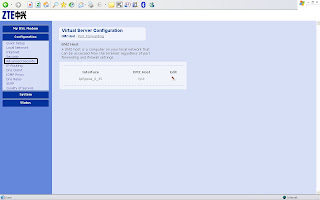


6 comments:
THANK YOU so very much!
This is what I call some help! The MS Help n support guys shud take some tips frm u man!
ThanX 2 u I hav turned overnite frm juz another BSNL usr 2 one with port-forwarding, OPEN DNS, et al....!!
Thanks a lot dear for the post
thank you this is very helpful for us...with this modem
in step 5 when i click on diconnect i dont get that "Advanced... |Status" tab. please help me get this setting.
It is very useful
It worked. My ZTE blocked mTorrent and now it works.
Temiuraz Kancheli
Georgian Music
Post a Comment